Remarketing is one of the most effective tools you can use to boost conversions and, in turn, revenue.
That’s because you can continue to target one your site’s visitors even after they’ve left your site.
Most online marketers know how to do this through tools like Google Tags or Facebook Pixel. But the problem is that most of them do it wrong.
They think that sending a site visitor, someone who didn’t convert on one of their pages, back to that same page will eventually convert them. I don’t know what makes them think that seeing the same page twice will convert the user, but that’s how most are doing it.
What you want to do is follow a sort of illogical approach.
You want to find how to convert them in another way, and the video below will you show a highly effective approach on doing just that.
How to Set Up a Remarketing Campaign Using Google Ads
Remarketing campaigns are used to show ads to people who have already used your app or visited your
website. One of the best ways to do that is through Google Ads. You can view the information below by
clicking here as well – Google provides a pretty comprehensive set up.
But, first, you’ll need to have your Google Ads account set up with a campaign already active.
1) Sign in to Google Ads by clicking here. You’ll be asked to create an account if you don’t already
have one.
2) Click on ‘Campaigns’ and create a new campaign. You’ll be taken to a page that looks like this:
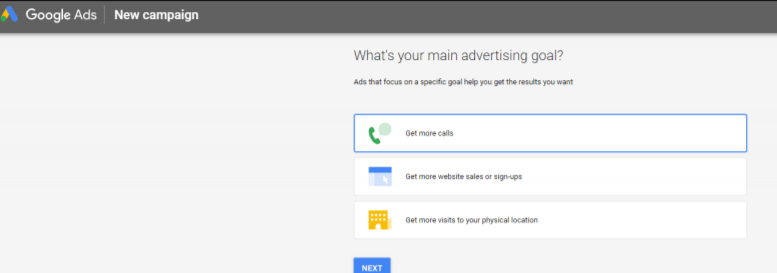
3) Once you choose the goal of your campaign, the screen will take you to your business (you
should have this set up already from day 7 of week 1 – Google My Business). Choose the
business you want to campaign for.
4) Choose the location where your customers are.
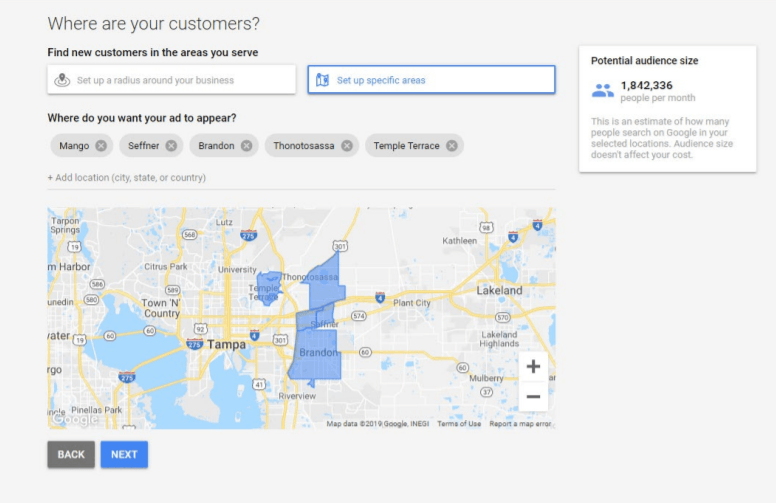
5) Now, you can target your ads to relevant Google searches.
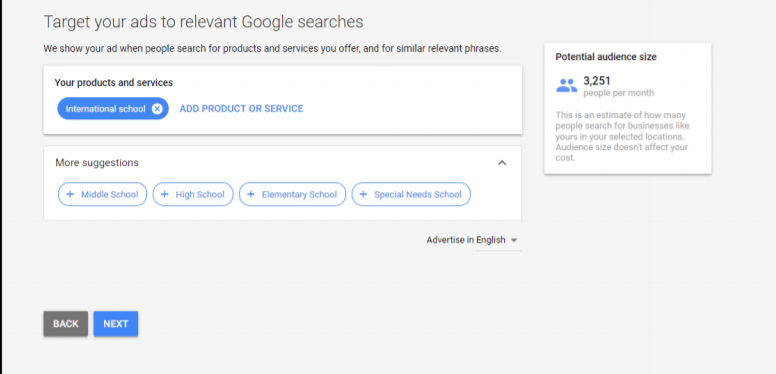
6) Write the relevant information for your add on the fields available. It’ll preview on the screen to
the right.
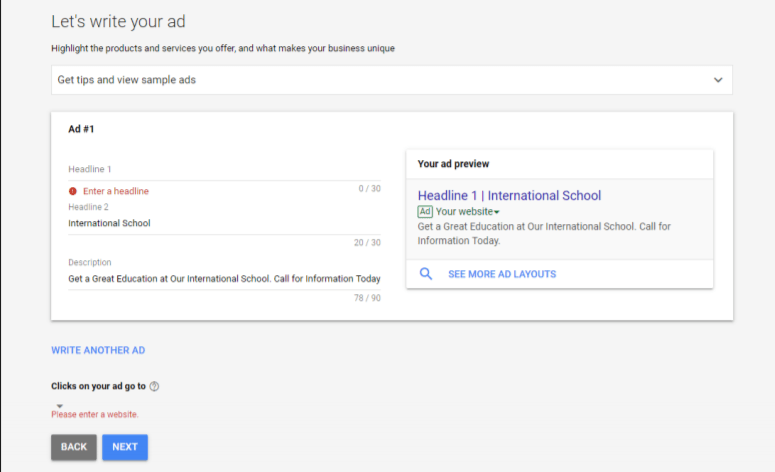
7) Choose your payment plan – they’ll show you what you’re likely to see with the ads you’re
putting up.
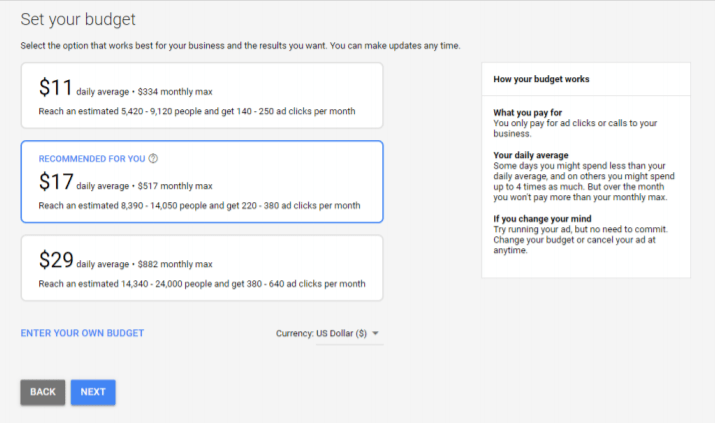
8) Once you’re finished with this, click ‘Next’, review your information, then hit submit!
Now, it’s time to use Google tags to “follow” your subscribers. This information can get a little tricky, so
click here to see this on Google’s page. Remember, we have a team standing by, waiting to help you. All
you need to do is ask and we are here for you.
1) Sign in to your Google Ads account by clicking here.
2) On the next screen, click ‘Tools’.
3) Click on ‘Shared Library’, and choose ‘Audience Manager’.
4) On the left-hand side, click ‘Audience Sources’.
5) On your Google Ads tag card, click ‘Details’. Click on ‘Set up tag’ to set up your remarketing tab.
6) Scroll down and expand the Google Ads tag section.
7) Scroll down a little more and click ‘Use Tag Manager’.
8) Copy your Conversion ID.
9) Now, you’ll need to create a Google Ads Remarketing Tag in Google Tag Manager.
a. In Tag Manager, click on ‘New Tag’, go to ‘Tag Configuration’, and then ‘Google Ads
Remarketing’.
b. Enter your Google Ads Conversion ID in the given field.
c. Click ‘Triggering’ and choose one or more of the triggers, specifying when the tag should
fire.
d. Click ‘Save’ to save your set up!
10) Google recommends that for optimal web browser compatibility, ensure that a conversion linker
is enabled.
11) Preview your changes, and publish when you’re ready!
