How to Install Crazy Egg on Your WordPress Site
Before you begin your installation, you’ll want to have created an account with Crazy Egg. If you haven’t
already done so, you can navigate over to their site by clicking here.
Crazy Egg also provides a ton of great 101 guides where you can do some deeper digging if you want to
go beyond heat maps. You can view that by clicking here.
This information can also be found right here. Here are the installation instructions for your WordPress
site:
1) Once you’re logged into your WordPress account, navigate to your admin dashboard. On the
left-hand side, click on ‘Plugins’.
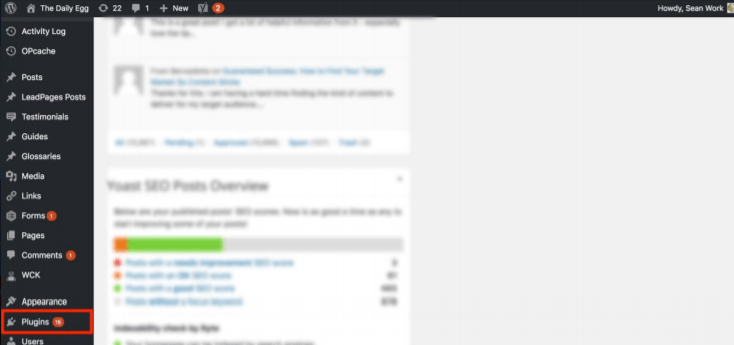
2) Click ‘Add New’.

3) In the search bar on the top right, you’ll want to search for “Crazy Egg”.
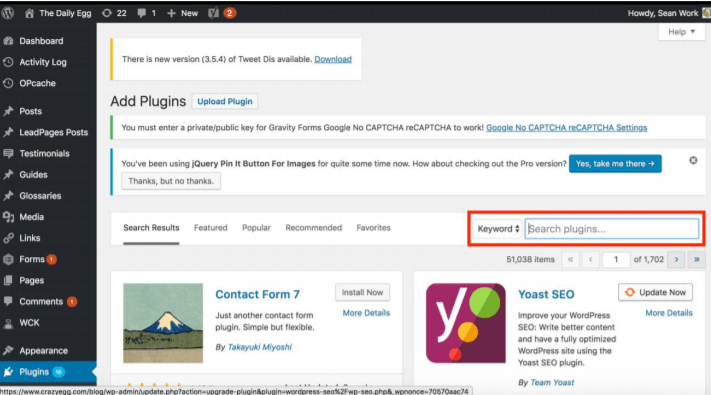
4) Once you’ve located the correct plugin, click ‘Install Now’. Once it’s finished installing, click on
‘Activate’ – it’ll appear in the same place as ‘Install Now’ was.
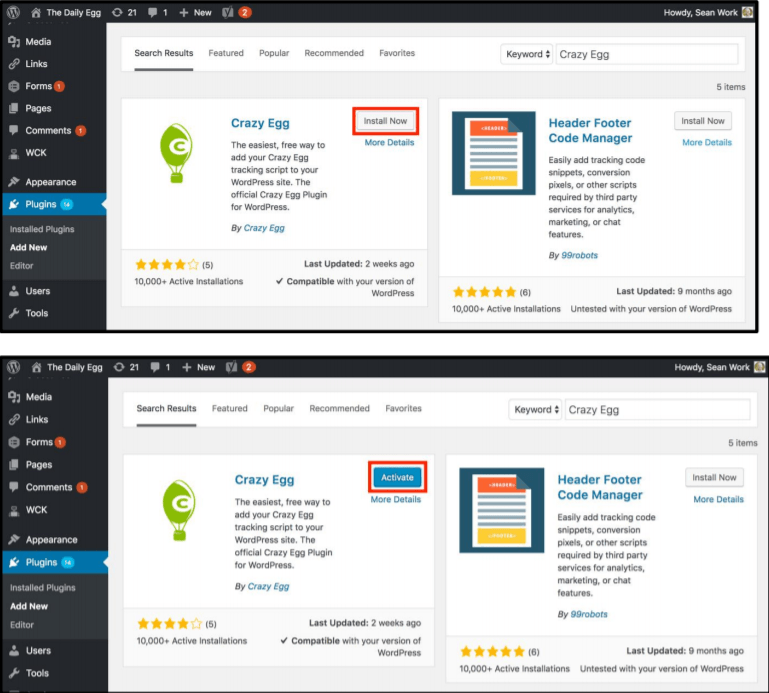
5) Click on the newly-installed Crazy Egg plugin app on the left-hand side of the page.
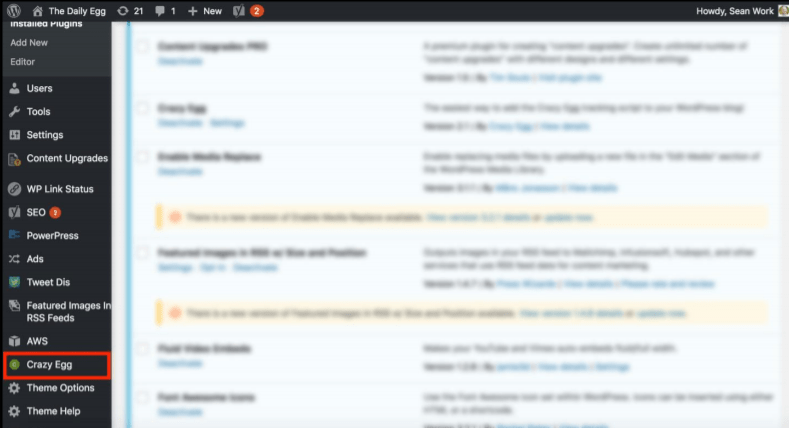
6) In the “Your Tracking Script” box, you’ll need to copy the text from right here. It should look
something like this when you’ve pasted it into WordPress.
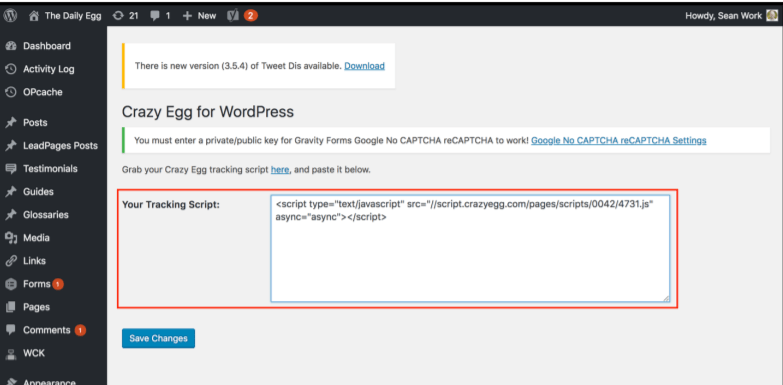
7) Click on ‘Save Changes’, and you’re all ready to start heat mapping!

